FurMark 2
Command Line
FurMark 2 is fundamentally a command line utility. The command line is the real interface between you and FurMark 2.
The graphical user interface (the GUI) is a tool that generates and runs a command line.
You can open a terminal in FurMark 2 folder by clicking on the Open terminal link at the bottom of the GUI:
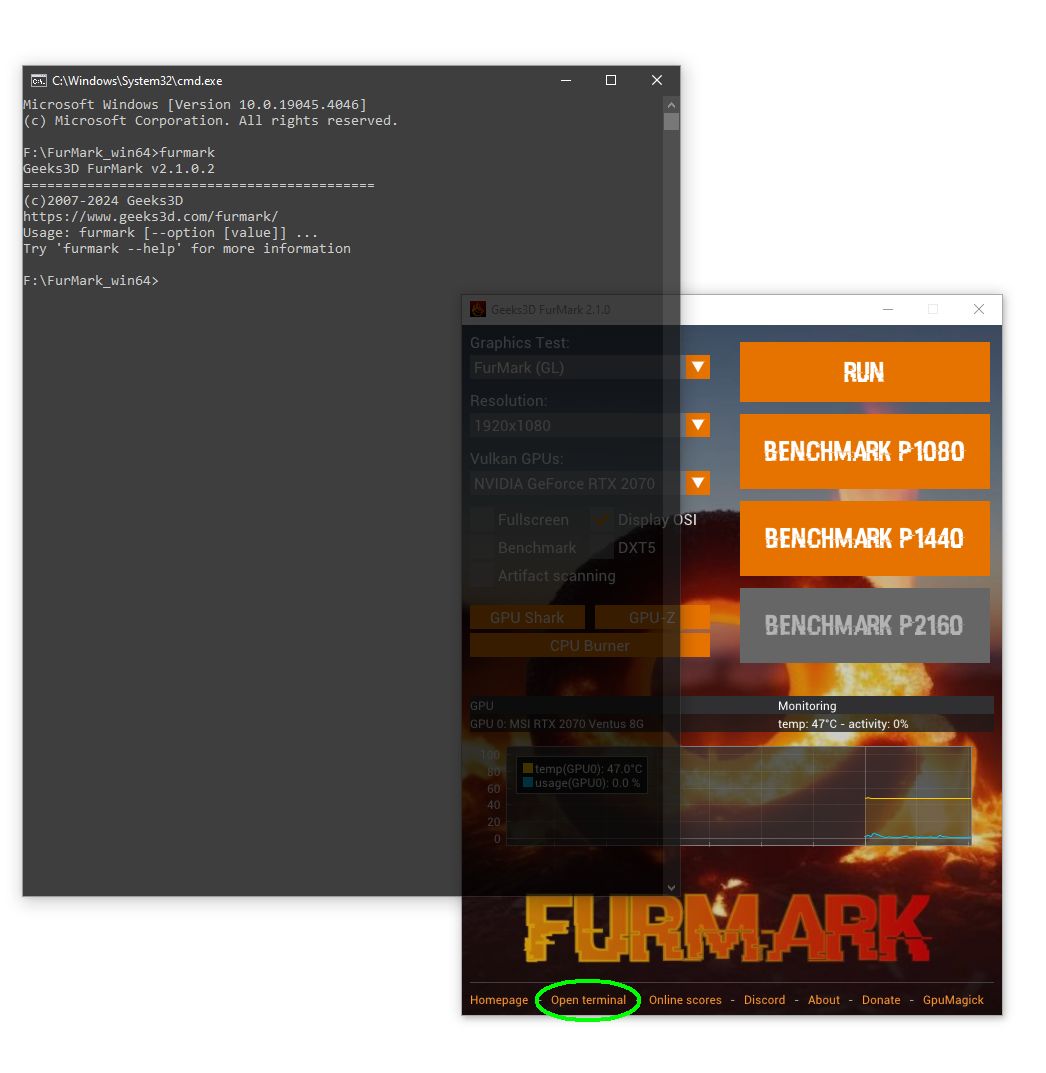
Here are some examples that show how to use the command line.
1/ How to get all command line parameters
2/ How to quickly get basic information about your GPUs
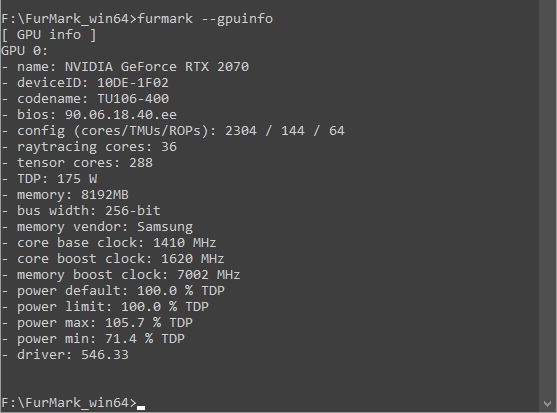
3/ How to quickly get the OpenGL basic information
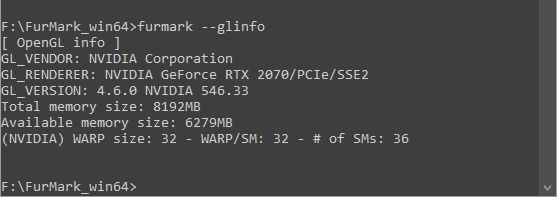
4/ How to quickly get the Vulkan basic information
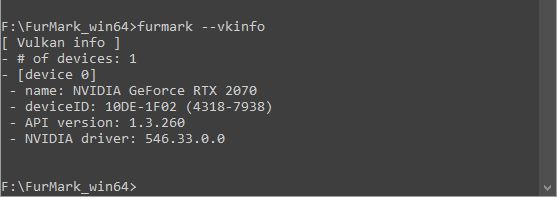
5/ How to list all demos
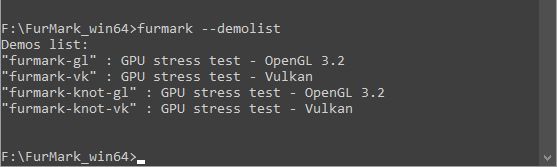
6/ How to launch the FurMark (GL) (OpenGL) demo with default settings
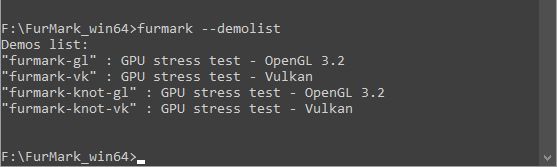
7/ How to launch the FurMark (VK) (Vulkan) demo with default settings
8/ How to launch the FurMark (GL) demo in 1920x1080 during 20 seconds and quit
You can open a terminal in FurMark 2 folder by clicking on the Open terminal link at the bottom of the GUI:
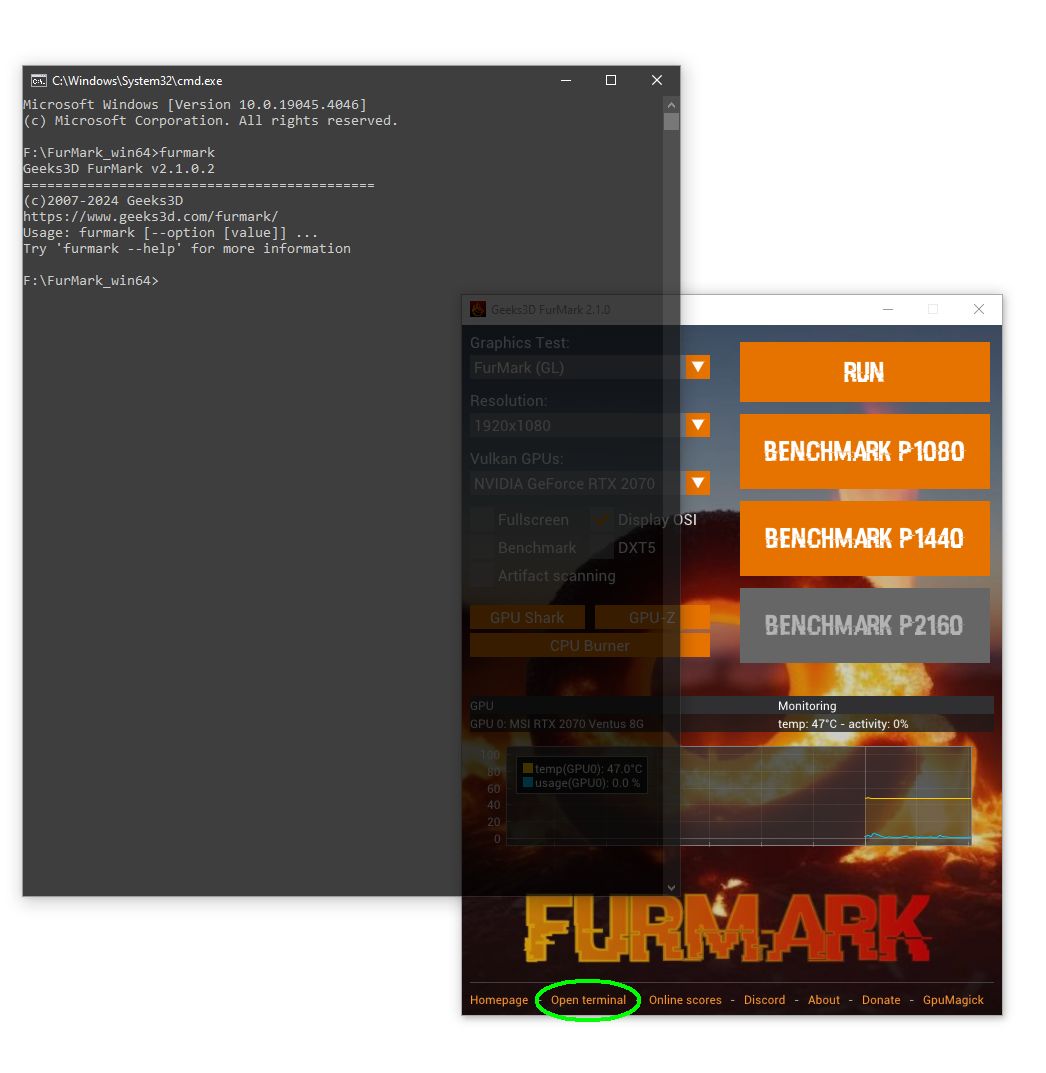
Here are some examples that show how to use the command line.
1/ How to get all command line parameters
> furmark --help
Geeks3D FurMark v2.0.17.0 ============================================ (c)2007-2024 Geeks3D https://www.geeks3d.com/furmark/ Usage: furmark [--option [value]] ... Options: --help print all options --version show version --check-new-version check for new version --hpgfx value set the high performance graphics state (0 or 1). For laptops with hybrid graphics (iGPU + dGPU) --width value set the width in pixels of the 3D window --height value set the height in pixels of the 3D window --fullscreen run the demo or graphics test in fullscreen --msaa value set the number of samples for MSAA: 1, 2, 4 or 8 --demolist print the list of available demos --demo name run a demo from its name. Use --demolist for all available names --demofile filename load and run a GeeXLab demo from a filename --glinfo print a quick OpenGL report --glinfo-all print a detailed OpenGL report --glvendor print the GL_VENDOR value --glrenderer print the GL_RENDERER value --glversion print the GL_VERSION value --vkinfo print a quick Vulkan report --vkinfo-all print a detailed Vulkan report --vkinfo-extensioninfo about a Vulkan extension. Should be used with --gpu-index --gpuinfo print GPU info --glnvarchinfo print information about NVIDIA GPU architecture --gpu-index index set the GPU index (0-based) for Vulkan/OpenCL/CUDA demos or info --print-render-speed print speed rendering info: frames, framerate, time step --no-osi disable the OSI (On Screen Information) --no-resize disable the resizing of the 3D window --vsync number set the VSYNC (vertical synchronization) state --disable-demo-options disable the display of the demo options --p1080 benchmark preset:1080 (1920x1080) --p1440 benchmark preset:1440 (2560x1440) --p2160 benchmark preset:2160 (3840x2160) --benchmark benchmark the demo and returns to the shell at the end of the test unless the score box is displayed --duration-ms ms set the benchmark duration in milliseconds (only with custom settings, not in presets). Default: 60000 --max-time sec set the max duration of the demo / stress test in seconds. Default: 0 (no limit) --max-frames set the max duration of the demo / stress test in frames. Default: 0 (no limit) --no-score-box disable the score box at the end of the benchmark --no-gpumon disable the GPU monitoring --load-plugin-gpumon value enable (1) or disable (0) the loading of the GPU monitoring plugin. Default: 1 --log-gpu-data log GPU data into a CSV file --gpu-monitor-print print GPU monitoring info --hw-polling-interval ms set the GPU monitoring polling interval in milliseconds (default: 1000) --disable-traces disable traces (no writing in the log file) --logfile-suffix suffix add a suffix to the log file name --glmemory-print print OpenGL memory stats (NVIDIA OpenGL demos only) --export-dir dir set the export folder for GPU data --artifact-scanner run the artifact scannner --artifact-scanner-interval set the scanning interval in milliseconds (default: 100) --furmark-bkg-img-id number set the image for the dynanic background. Values: 0 to 3 - default is 0 --furmark-fur-img-id number set the image for the fur color. Values: 0 to 1 - default is 0 --furmark-dxt5 use compressed textures (DXT5) in FurMark stress test (OpenGL only). Only in custom settings --furmark-vram-test-gb set the size in GB used by FurMark data. Values: 0, 2, 4, 6, 8, 12, 16, 20 or 24. Only valid in custom settings --thread-affinity-mask mask set the thread affinity mask. Default is 0 (= affinity mask not used) --thread-core core_index set the core (from 1 to n) on which the demo should run. Default is 0 (= core number not used) --no-dpi-awareness disable DPI awareness on Windows platform --no-dpi-scaling disable DPI scaling on Windows platform --gpuz-print print GPU-Z sensors in the terminal --gpuz-log-data log GPU-Z data into a CSV file
2/ How to quickly get basic information about your GPUs
> furmark --gpuinfo
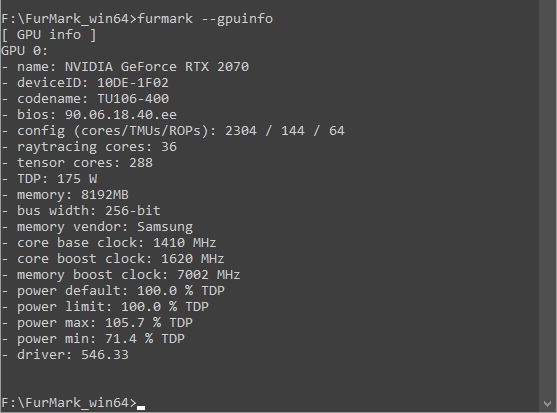
3/ How to quickly get the OpenGL basic information
> furmark --glinfo
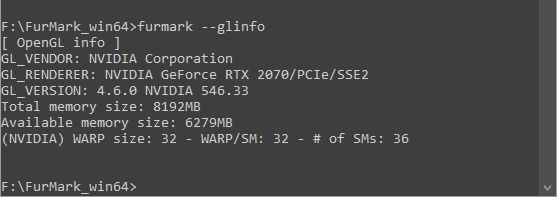
4/ How to quickly get the Vulkan basic information
> furmark --vkinfo
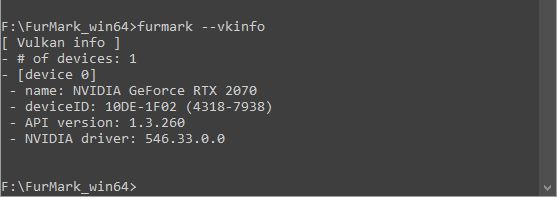
5/ How to list all demos
> furmark --demolist
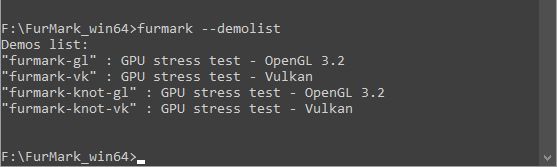
6/ How to launch the FurMark (GL) (OpenGL) demo with default settings
> furmark --demo furmark-gl
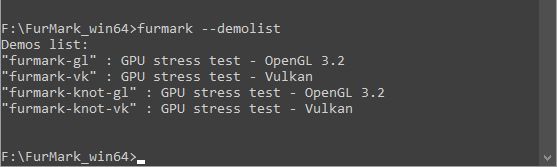
7/ How to launch the FurMark (VK) (Vulkan) demo with default settings
> furmark --demo furmark-vk
8/ How to launch the FurMark (GL) demo in 1920x1080 during 20 seconds and quit
> furmark --demo furmark-gl --width 1920 --height 1080 --max-time 20