
Here are some feedbacks about the Mac mini M1 I purchased few weeks ago, in order to compile and test GeeXLab with the new Apple Silicon M1.
The M1 Chip
The M1 chip is a SoC (System on a Chip) and includes a 8-core CPU, a 8-core GPU as well as other components like a neural engine, memory or input/output interfaces.
The M1 GPU has a FP32 performance of 2.6 TFLOPS (source). This is more or less the same performance than the Radeon RX 560 or the GeForce GTX 1650:
– GeForce GTX 1650: 2.9 TFLOPS
– Radeon RX 560: 2.6 TFLOPS
See THIS PAGE for a more complete TFLOP table.
Xcode, command line tools
The source code of GeeXLab is based on makefiles and I had no problem to compile all core libraries from the command line. I installed the latest Xcode 12.3 as well as the command line tools (because gcc/g++ are needed). By default, the compilation in command line (like gcc file.c) produces a binary for the arm64 architecture. I was surprised to see that all GeeXLab OpenGL code has been successfully compiled. OpenGL is still there in the latest macOS Big Sur!
Using Xcode 12.3, you can generate a kind of hybrid executable (Apple calls it an universal macOS binary) that packs the x86_64 and arm64 code. But in command line with gcc/g++, you have to specify the target architecture. By default on Apple M1 + Big Sur, gcc will generate an amr64 code. If you want to generate a x86_64 code you have to use the following gcc option:
-target x86_64-apple-macos10.15
Example:
gcc main.c -o x86_test -target x86_64-apple-macos10.15
To compile for arm64 architecture:
gcc main.c -o arm_test -target arm64-apple-macos11
The arm64-apple-macos11 target is handy if you are on an Intel-based Mac mini and want to compile for ARM architecture.
Once I finished to build GeeXLab, I was impressed by its launch speed: very fast. On Linux, the launch of GeeXLab is fast but on macOS Big Sur + Apple M1, the startup is a bit faster.
This is GeeXLab compiled for arm64 architecture:
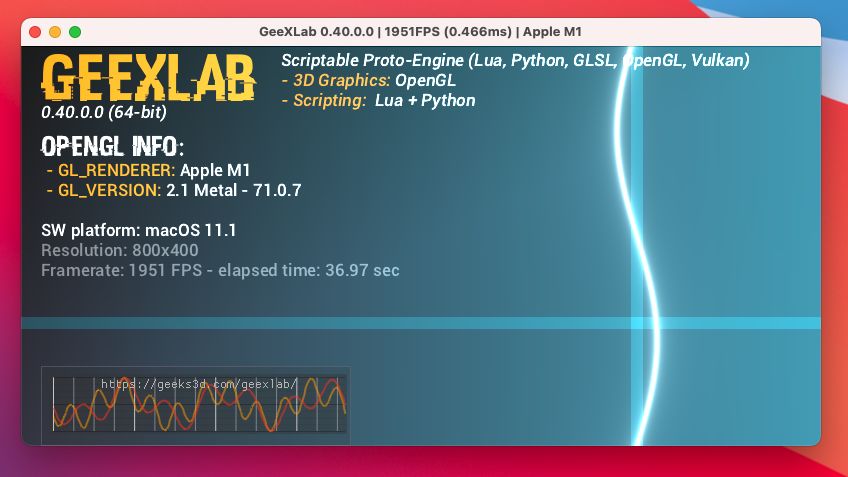
Rosetta
I compiled GeeXLab in two separate versions: GeeXLab for arm64 and GeeXLab for Intel x86_64. On the Apple M1, you can’t launch an x86_64 executable directly. You have to install Rosetta before. Fortunately, it’s easy, you are guided by macOS:
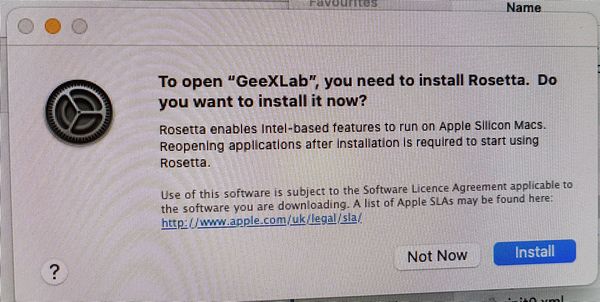
Rosetta is a translation layer that allows the Apple M1 CPU (arm64 architecture) to execute a x86_64 code developed for Intel-based Macs. The first version of Rosetta was developed for the switch from PowerPC to Intel CPUs. Rosetta 2 is the new version for the switch from Intel to Apple silicon M1 CPUs.
Rosetta works fine: here, we have GeeXLab compiled for x86_64 architecture running on Apple M1:
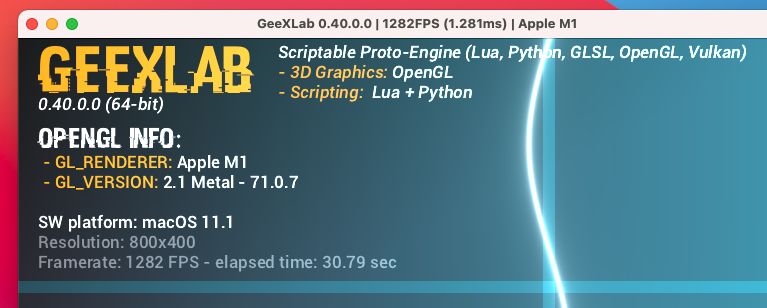
Here is the same GeeXLab on an Intel-based Mac mini:
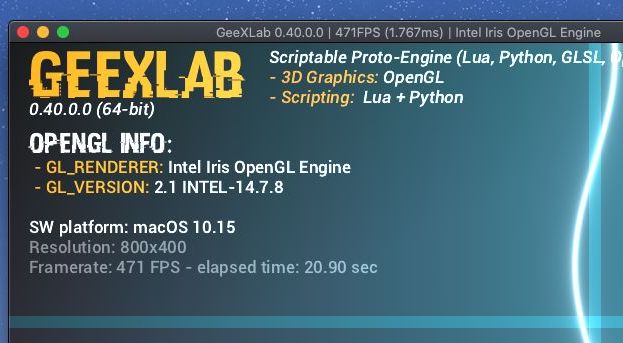
Look at the framerate: 1951 FPS (M1 CPU, arm64 native code), 1282 FPS (M1 CPU, x86_64 emulated code via rosetta) and 471 FPS (Intel CPU, x86_64 native code). This statement found on the Apple M1 homepage is true:
And thanks to Metal and M1, some of the most graphically demanding apps perform better under Rosetta 2 than they did running natively on previous Mac systems with integrated graphics.
M1 GPU OpenGL Test
Let’s do another test: a shadertoy demo with a heavy pixel shader. I chose a recent demo that gives some good results: Neural Stanford Bunny 5kb.
This demo has been ported to GeeXLab and is available in the shadertoy demopack in the following folder:
geexlab-demopack-shadertoy/gl-32-shadertoy-02/neural-stanford-bunny-5-kb/
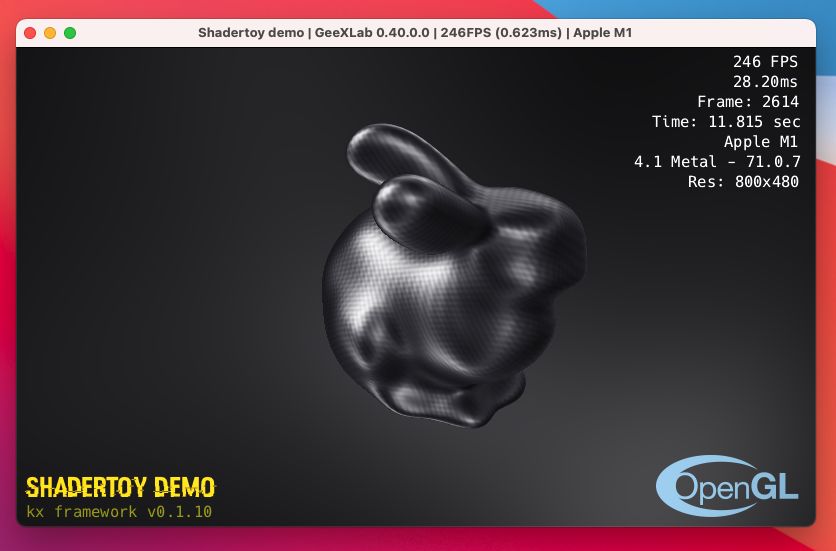
Resolution of the demo: 800×480
Some framerates:
– GeForce RTX 2070 on Windows 10: 720 FPS
– Apple M1 Mac mini (arm64 native code): 245 FPS
– Apple M1 Mac mini (x86_64 via rosetta): 220 FPS
– GeForce GTX 750 on Windows 10: 176 FPS
Let’s look at the theoretical FP32 performance of these GPUs:
– GeForce RTX 2070: 7.4 TFLOPS
– Apple M1: 2.6 TFLOPS
– GeForce GTX 750: 1.1 FLOPS
Results sound coherent. This shadertoy test shows us that the M1 GPU is not a toy.
GeeXLab for arm64 can be downloaded from this link.
GeeXLab for x86_64 can be downloaded from this link.
Activity Monitor
macOS Big Sur has a way to know for what architecture a program has been compiled. Launch the Activity Monitor and look at the Architecture column:
– GeeXLab for Apple Silicon M1:
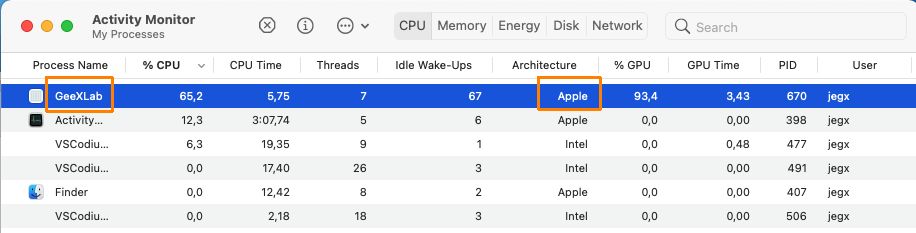
– GeeXLab for Intel x86_64:
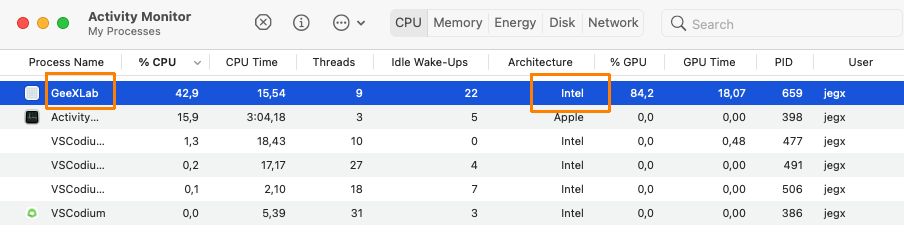
OpenGL info
To end this article, here is the OpenGL 4.1 and OpenGL 2.1 data from GeeXLab (M1 arm64) log file. The modern way to do graphics programming on macOS is to use the Metal API (or Vulkan via MoltenVK). But a lot of OpenGL applications exist for macOS and it’s nice to know that they still work. According to the GL_VERSION, OpenGL in macOS is based on the Metal API.
OpenGL 4.1
GL_RENDERER: Apple M1 GL_VENDOR: Apple GL_VERSION: 4.1 Metal - 71.0.7 GL_SHADING_LANGUAGE_VERSION: 4.10 OpenGL version detected: 4.1 OpenGL extensions: 43 GL_ARB_blend_func_extended GL_ARB_draw_buffers_blend GL_ARB_draw_indirect GL_ARB_ES2_compatibility GL_ARB_explicit_attrib_location GL_ARB_gpu_shader_fp64 GL_ARB_gpu_shader5 GL_ARB_instanced_arrays GL_ARB_internalformat_query GL_ARB_occlusion_query2 GL_ARB_sample_shading GL_ARB_sampler_objects GL_ARB_separate_shader_objects GL_ARB_shader_bit_encoding GL_ARB_shader_subroutine GL_ARB_shading_language_include GL_ARB_tessellation_shader GL_ARB_texture_buffer_object_rgb32 GL_ARB_texture_cube_map_array GL_ARB_texture_gather GL_ARB_texture_query_lod GL_ARB_texture_rgb10_a2ui GL_ARB_texture_storage GL_ARB_texture_swizzle GL_ARB_timer_query GL_ARB_transform_feedback2 GL_ARB_transform_feedback3 GL_ARB_vertex_attrib_64bit GL_ARB_vertex_type_2_10_10_10_rev GL_ARB_viewport_array GL_EXT_debug_label GL_EXT_debug_marker GL_EXT_framebuffer_multisample_blit_scaled GL_EXT_texture_compression_s3tc GL_EXT_texture_filter_anisotropic GL_EXT_texture_sRGB_decode GL_APPLE_client_storage GL_APPLE_container_object_shareable GL_APPLE_flush_render GL_APPLE_rgb_422 GL_APPLE_row_bytes GL_APPLE_texture_range GL_NV_texture_barrier
OpenGL 2.1
GL_RENDERER: Apple M1 GL_VENDOR: Apple GL_VERSION: 2.1 Metal - 71.0.7 GL_SHADING_LANGUAGE_VERSION: 1.20 OpenGL version detected: 2.1 OpenGL extensions: 133 GL_ARB_color_buffer_float GL_ARB_depth_buffer_float GL_ARB_depth_clamp GL_ARB_depth_texture GL_ARB_draw_buffers GL_ARB_draw_elements_base_vertex GL_ARB_draw_instanced GL_ARB_fragment_program GL_ARB_fragment_program_shadow GL_ARB_fragment_shader GL_ARB_framebuffer_object GL_ARB_framebuffer_sRGB GL_ARB_half_float_pixel GL_ARB_half_float_vertex GL_ARB_imaging GL_ARB_instanced_arrays GL_ARB_multisample GL_ARB_multitexture GL_ARB_occlusion_query GL_ARB_pixel_buffer_object GL_ARB_point_parameters GL_ARB_point_sprite GL_ARB_provoking_vertex GL_ARB_seamless_cube_map GL_ARB_shader_objects GL_ARB_shader_texture_lod GL_ARB_shading_language_100 GL_ARB_shadow GL_ARB_shadow_ambient GL_ARB_sync GL_ARB_texture_border_clamp GL_ARB_texture_compression GL_ARB_texture_compression_rgtc GL_ARB_texture_cube_map GL_ARB_texture_env_add GL_ARB_texture_env_combine GL_ARB_texture_env_crossbar GL_ARB_texture_env_dot3 GL_ARB_texture_float GL_ARB_texture_mirrored_repeat GL_ARB_texture_non_power_of_two GL_ARB_texture_rectangle GL_ARB_texture_rg GL_ARB_transpose_matrix GL_ARB_vertex_array_bgra GL_ARB_vertex_blend GL_ARB_vertex_buffer_object GL_ARB_vertex_program GL_ARB_vertex_shader GL_ARB_window_pos GL_EXT_abgr GL_EXT_bgra GL_EXT_bindable_uniform GL_EXT_blend_color GL_EXT_blend_equation_separate GL_EXT_blend_func_separate GL_EXT_blend_minmax GL_EXT_blend_subtract GL_EXT_clip_volume_hint GL_EXT_debug_label GL_EXT_debug_marker GL_EXT_draw_buffers2 GL_EXT_draw_range_elements GL_EXT_fog_coord GL_EXT_framebuffer_blit GL_EXT_framebuffer_multisample GL_EXT_framebuffer_multisample_blit_scaled GL_EXT_framebuffer_object GL_EXT_framebuffer_sRGB GL_EXT_geometry_shader4 GL_EXT_gpu_program_parameters GL_EXT_gpu_shader4 GL_EXT_multi_draw_arrays GL_EXT_packed_depth_stencil GL_EXT_packed_float GL_EXT_provoking_vertex GL_EXT_rescale_normal GL_EXT_secondary_color GL_EXT_separate_specular_color GL_EXT_shadow_funcs GL_EXT_stencil_two_side GL_EXT_stencil_wrap GL_EXT_texture_array GL_EXT_texture_compression_dxt1 GL_EXT_texture_compression_s3tc GL_EXT_texture_env_add GL_EXT_texture_filter_anisotropic GL_EXT_texture_integer GL_EXT_texture_lod_bias GL_EXT_texture_rectangle GL_EXT_texture_shared_exponent GL_EXT_texture_sRGB GL_EXT_texture_sRGB_decode GL_EXT_timer_query GL_EXT_transform_feedback GL_EXT_vertex_array_bgra GL_APPLE_aux_depth_stencil GL_APPLE_client_storage GL_APPLE_element_array GL_APPLE_fence GL_APPLE_float_pixels GL_APPLE_flush_buffer_range GL_APPLE_flush_render GL_APPLE_packed_pixels GL_APPLE_pixel_buffer GL_APPLE_rgb_422 GL_APPLE_row_bytes GL_APPLE_specular_vector GL_APPLE_texture_range GL_APPLE_transform_hint GL_APPLE_vertex_array_object GL_APPLE_vertex_point_size GL_APPLE_vertex_program_evaluators GL_APPLE_ycbcr_422 GL_ATI_separate_stencil GL_ATI_texture_env_combine3 GL_ATI_texture_float GL_IBM_rasterpos_clip GL_NV_blend_square GL_NV_conditional_render GL_NV_depth_clamp GL_NV_fog_distance GL_NV_fragment_program_option GL_NV_fragment_program2 GL_NV_light_max_exponent GL_NV_texgen_reflection GL_NV_texture_barrier GL_NV_vertex_program2_option GL_NV_vertex_program3 GL_SGI_color_matrix GL_SGIS_generate_mipmap GL_SGIS_texture_edge_clamp GL_SGIS_texture_lod
downloading GeeXLab from here: https://www.geeks3d.com/dl/show/665 just results in the message
“GeeXLab” is damaged and can’t be opened. You should move it to the Trash.
… when I try to run the GeeXLab app folder.
I’ve tried enabling/disabling GateKeeper and right-click Open on the app… is there some trick I’m missing? I’m new to OSX so any help is appreciated.
This version of GeeXLab is for the Apple M1 processor and can not be executed on a Intel-based mac. Do you have a mac M1?
Yes, I have the Mac Mini with M1 silicon.
Ok, in that case I will check the download file asap.
bumping the thread – is this a ‘me’ problem?
Nope, it’s not you, I finally took the time to test it and you’re right, something is broken in GeeXLab. I’m working on this…
Here is a solution:
https://www.geeks3d.com/hacklab/20210315/how-to-fix-geexlab-app-is-damaged-and-cant-be-opened-on-macos/
I hope it will work for you.